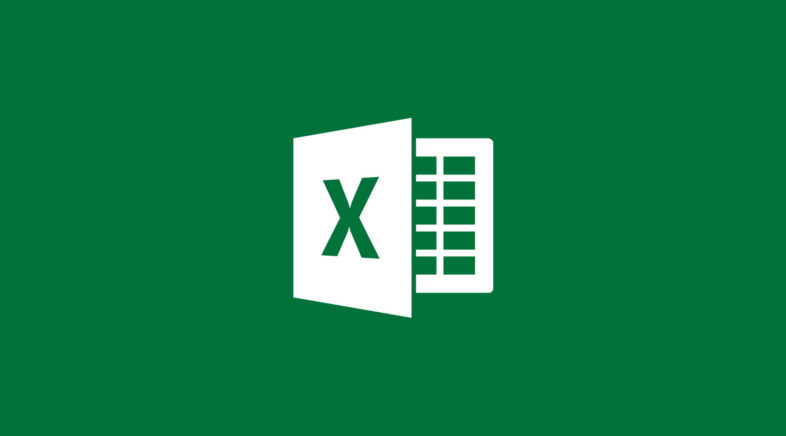
Excel 2010 – Set Default Template
You’d think that saving a workbook as a template and have that template load automatically when you start Excel shouldn’t be that hard, right? You’ll find countless threads online talking about saving your XLTX into a variety of locations. Here is what worked for me, I will carefully prefix the environment I am dealing with.
- Microsoft Office Standard 2010 Ver: 14.0.6023.1000 (32-bit)
- Windows 7 Professional Service Pack 1
Okay, the directions:
- Prepare your workbook the way you want it.
- Click File and Save As.
- Change the Save as type to Excel Template (*.xltx)
- This will likely change the save location to ..AppData\Roaming\Microsoft\Templates. Change this location.
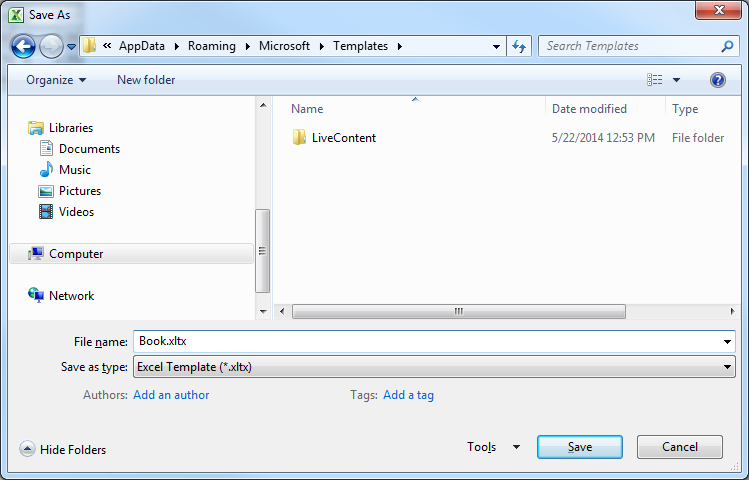
- Instead, navigate to C:\Users\<yourusername>\AppData\Roaming\Microsoft\Excel\XLStart\. If the XLStart directory doesn’t exist, create it.
- Save the file as Book.xltx
The file name is an easy one to miss. Many threads don’t specify this crucial step, the file needs to be named Book.xltx.
The next time you open Excel, it should automatically open your new template.
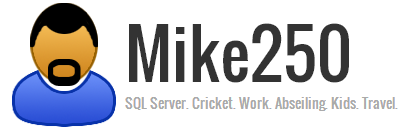

Leave a comment